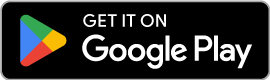Managing Your Account
Learn how to manage your Lookify account, including viewing your current subscription plan, upgrading your plan, and canceling your subscription when needed.
View Your Account Settings and Current Plan
To view your account settings and current plan, navigate to the Account section of your dashboard:
In the account overview card at the top of the page, you'll see:
- Your email address
- Your current plan name (Free, Starter, or Professional). Some subscribers will have legacy subscriptions, named Premium or Premium+
- Your billing cycle (Monthly or Yearly) and plan price
- Your credit usage with a visual progress bar
Where to find your current plan
Below is an example of what the account overview card looks like in your account dashboard, showing your current plan, billing cycle, price, credit usage, and action buttons:
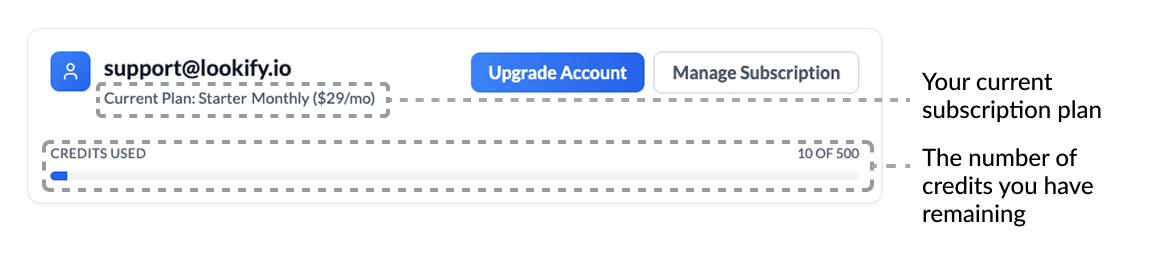
Upgrading Your Subscription
To upgrade your plan, you can access the Plans page from your account dashboard:
- Navigate to Dashboard > Account
- From your account overview card, click the "Upgrade Account" button
- Alternatively, on web you can access the Plans page directly from the account dropdown menu in the header by clicking on "Billing and Plans"
- Select your desired plan and click the corresponding button
- You'll be redirected to Stripe's checkout to complete the upgrade
- Your new plan will be active immediately after payment confirmation
Accessing Plans from Account Dropdown
If you're on a computer, you can navigate to the Account and Plans page from the account dropdown menu in the upper right hand corner of any Lookify page once you're logged in.
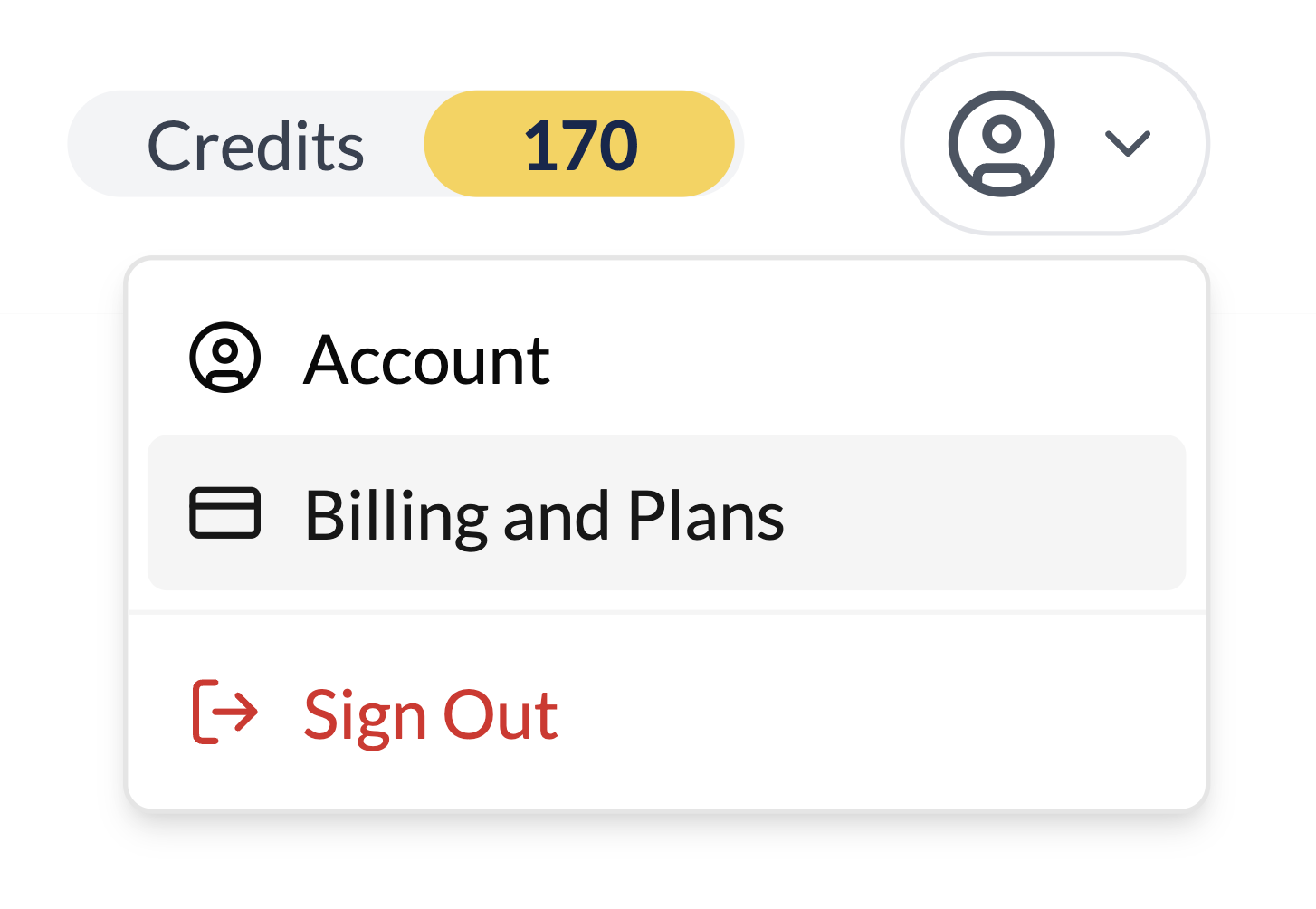
When you upgrade your plan, you'll immediately get access to the new plan's features and credit allocation.
Canceling Your Subscription
If you need to cancel your Lookify subscription, you can do so easily from your account dashboard:
- Navigate to Dashboard > Account, or select "Account" from the account dropdown menu in the upper right hand corner of the screen on web
- On the Account page, locate the "Manage Subscription" button in the account overview card (this button is visible for all paid plan users). If you do not see the "Manage Subscription" button, you are on the Free plan and do not have an active subscription.
- Click the "Manage Subscription" button
- You'll be redirected to Stripe's billing portal
- On the customer portal, you can:
- Cancel your subscription
- Update payment methods
- Download invoices
- View billing history
Learn more about using the billing portal in our Billing & Payments guide.
Important Notes About Cancellation
- Your subscription will remain active until the end of your current billing period
- You'll continue to have access to all paid features until your subscription expires
- Any unused credits will be lost when your subscription ends
- You can reactivate your subscription at any time before it expires
If you'd like to permanently delete your account instead of just canceling your subscription, learn more about what happens when you delete your account and how to proceed.
Learn about account deletion →Need Help?
If you encounter any issues while managing your account or have questions about your subscription, our support team is here to help.
Contact Support
Our support team is available 24/7 to assist you with account management questions.
Contact Support